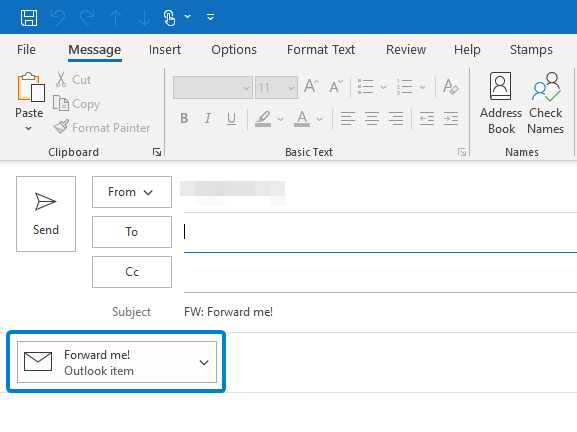Forward an Email as an Attachment in Outlook
Forwarding a message as an attachment is useful when you want to forward an email, unaltered, to another party. Forwarding email using the "traditional" method modifies the headers of the original message, which can be a problem if the receiving party needs the headers to investigate SPAM/Phishing attempts or diagnose email delivery problems.
Instructions
-
Select the email you want to forward.
Tip: To forward multiple emails at once, press and hold Ctrl, then select each email that you want to forward.
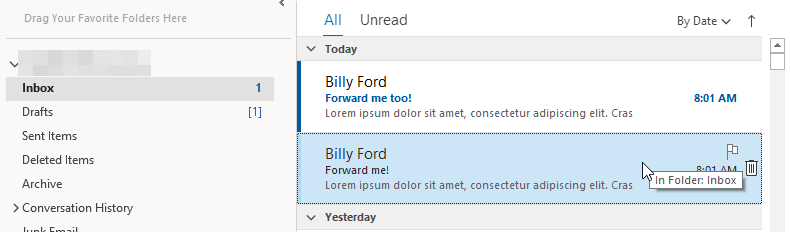
-
In the Respond group of the Home tab, click More and select Forward as Attachment.
Tip: You can also use the Ctrl+Alt+F keyboard shortcut to forward an email as an attachment.
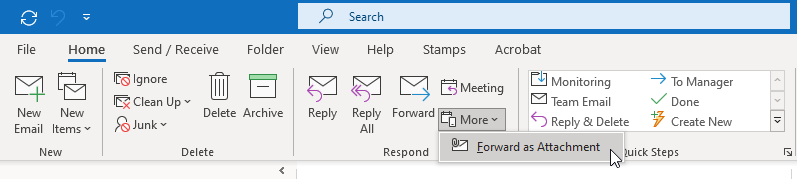
-
A Message window will appear with the previously selected email(s) attached. Finish composing the email as normal and click the Send button.